Harmonic Mixing with Rekordbox, Serato DJ, Traktor, XDJ RX2/CDJs
Do you want your mixes to sound better? One of the easiest ways of creating smooth mixes that blend almost seamlessly is to mix in key. There is a bit of music theory to understand to take full advantage of mixing in key, but luckily for us, recent updates to DJ software and hardware is making it easier than ever. Let’s get stuck in!
What is the key of music?
There are three key terms used when talking about the key of a piece of music. These often get confused, so it’s good to get these cleared up and understand them fully before we move on. If this sounds a bit confusing don’t worry, we won’t need all this information to perform a mix in key.
1) Key: A collection of notes that group together to create a major or minor scale.
2) Scale: The notes belonging to a key in ascending and descending order by pitch starting and ending on the root note of the key.
For example, if you know that your current track is in C major, we can look at that key and find that the note G is in the scale.
(C D E F G A B C)
With this information, we know that a song recorded in G will harmonically mix into our song nicely. However the note F# isn’t in the C major scale, so we know that song will not mix in key. Now don’t worry we don’t expect DJ’s to know all this. There are various ways to both detect the key of a song, and show us which other songs will harmonically mix!
Ways to show the key of a track
Circle Of Fifths
The fantastic thing about musical keys is that they follow a predictable harmonic pattern. The starting note will always have a progression of notes that naturally follows, thanks to the scale system.
This pattern within the scale also fits into the key correctly. Meaning that we can map out the keys to know which key will sound best when mixed into another. This style of mixing is called Harmonic Mixing.
The circle of fifths shows the relationship among the 12 tones of the chromatic scale. Their corresponding key signatures, and the associated major and minor keys in one handy wheel-shaped diagram.
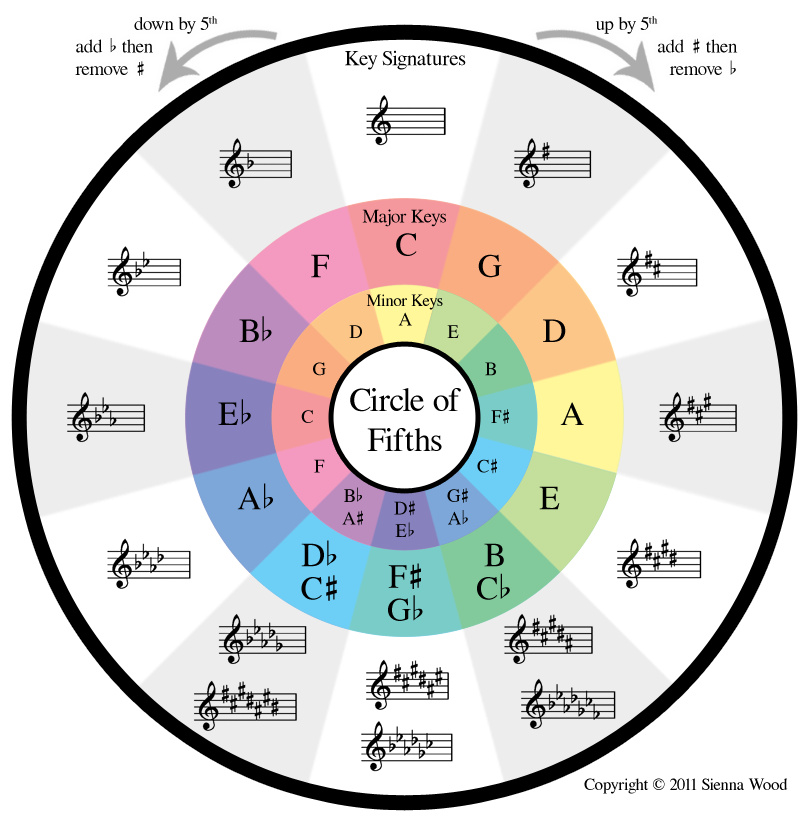
The Camelot Wheel
The Camelot Wheel is a fantastic way to not only visualise keys but see what other keys would mix in well. It gives each key a number and letter tags such as 9A, rather than using the traditional naming scheme of Em or Eminor, and gives it colour.
Keys are denoted by numbers and A/B for minor/major keys respectively, so E major is 12B and D-flat minor is 12A. It’s easy to see by glancing at the Camelot wheel that a song recorded in F (7B) would mix harmonically into a song recorded in D minor (7A).

Open Key Notation
Very similar to the Camelot Wheel, the open key notation is an open-source method of visualising keys. However, the Camelot Wheel is a copyrighted system by Mixed In Key. Used by Traktor, Open Key Notation is very similar to the original circle of fifths. The only difference is that the Open key uses D / M for major/minor, based on German (dur / moll) rather than English (major/minor). So F major is 12d, and D minor is 12m.
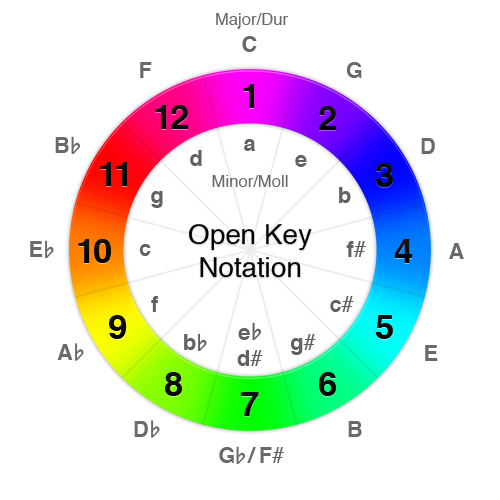
Finding the key of a track
Finding the key of a piece of music used to involve a thorough knowledge of the above musical theory and an excellent ear to find the key manually. However, these days we have various pieces of software that can analyse our tracks and find the key for us. The software is usually very accurate and can even find other information such as the BPM at the same time.
Mixed In Key
The software that started it all! Mixed In Key, is an extremely accurate piece of software and developed the Camelot Wheel! Backed by many professional DJ’s, Mixed In Key analyses your track and then gives you an option where you want the information placed in your tracks data. You can have it written into the various places within the tracks data, including the comments, track title or key section.
Because this is a standalone application it works with every other piece of software and the option to write the key into the track title is ideal for USB users who may be working on older CDJ’s that don’t display key information. There is a handy guide within the software on how to get the key to show in other software should you want to.
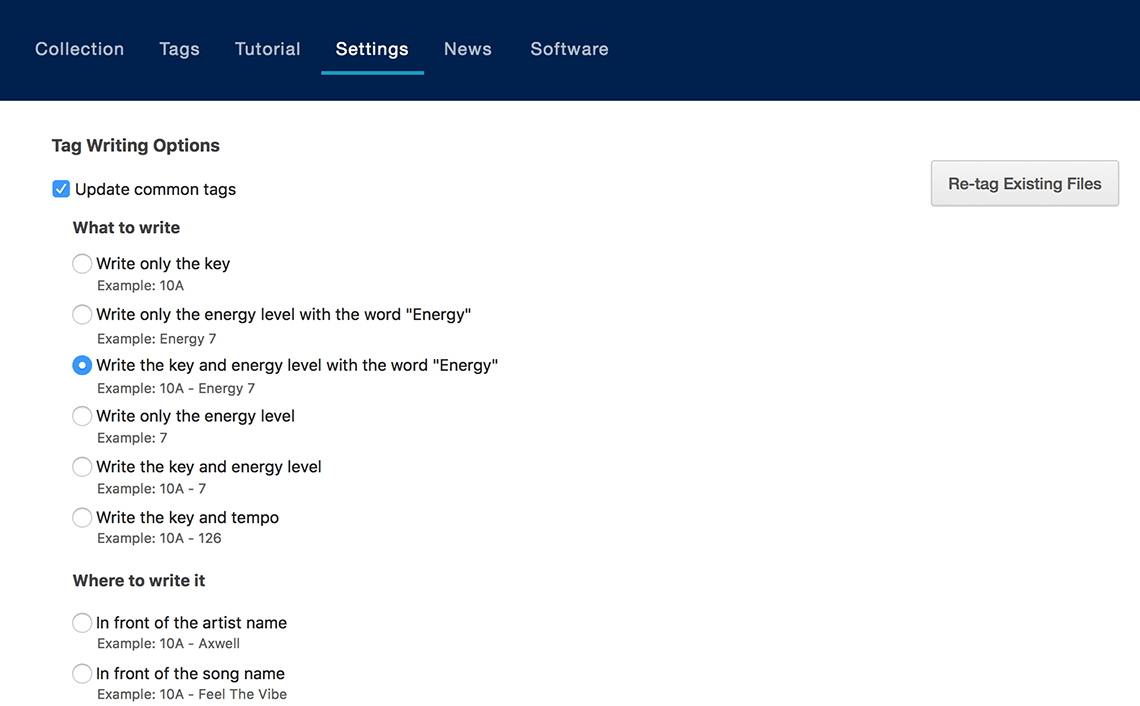
A view of the options available within Mixed In Key
Serato
The software can now detect the key when analysing songs within the library and is essential to use the Pitch Play features included in the “Pitch n Time” extension. Even without the Pitch n Time expansion pack, Serato gives users the ability to analyse Key and display it in various ways within the library.
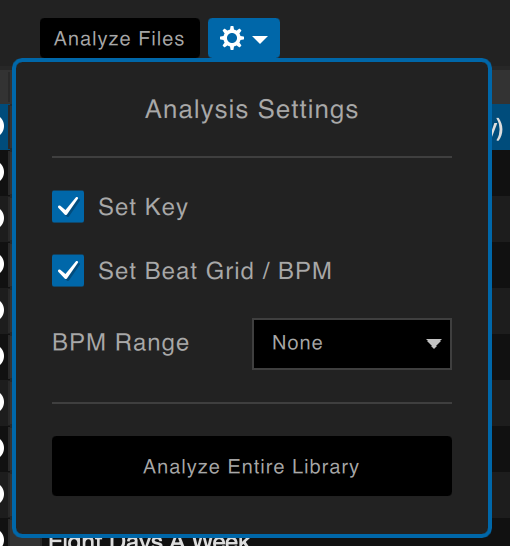
Make sure you tick the Set Key box in the Analysis Settings in Serato
Unlike other software in this list, Serato gives you the ability to display the key in a system that suits you best. This includes Camelot (Mixed In Key Style), Classical (Musical Annotation), Open Key Notation (as used by Traktor) or Original Tag (however the key is written in the ID3 data).
You can set your preference within the Library View Preferences in Serato’s settings. There’s an option to secondary organise your library by a key which we find extremely useful. For example, you may have your library organised by BPM but did you know by Holding CTRL (CMD on OSX/macOS) on your keyboard, and clicking on the Key column it will now organise the keys into harmonic order!
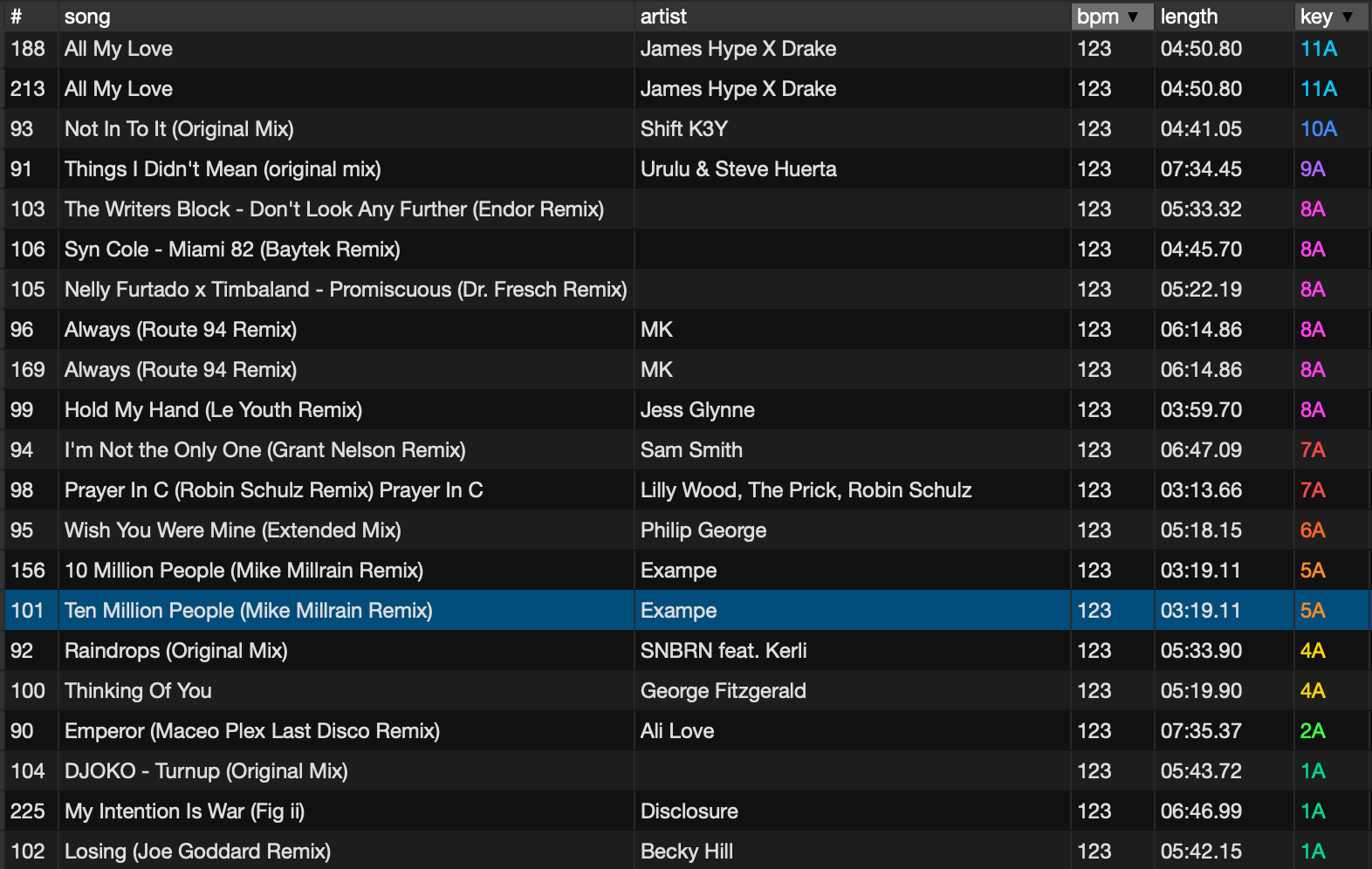
Serato Library Organised By Key
Rekordbox
Pioneer’s Rekordbox can both analyse and display Key information within a track. However, Rekordbox only displays the Key information in Classic form. This is fine if you can remember the circle of fifths from the top of your head. Still, it’s quite a bit harder than Serato or Traktor’s implementation.
With this in mind a lot of Rekordbox users can use Mixed In Key and write the Camelot Tag to either the track Title or Comments. To find songs within the harmonic range of the selected track in Rekordbox you can use the Related Tracks tab to the left-hand side and then select key. You will then be able to see all the tracks within your library that would harmonically mix well.
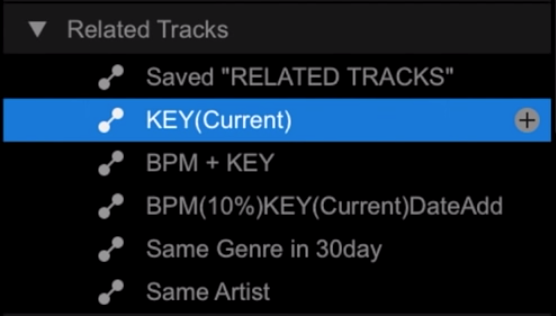
Rekordbox’s related tracks section can help find tracks with the same Key
Pioneer CDJ/XDJ USB Players
For the following to work, ensure the songs within Rekordbox library are analysed with the Key Information before exporting the tracks to your USB. The two players will also need to be linked. When scrolling through a playlist in the browse section any song that will mix harmonically will show with a green key icon next to the BPM. Please note this icon shows tracks that are harmonically compatible with the MASTER deck.
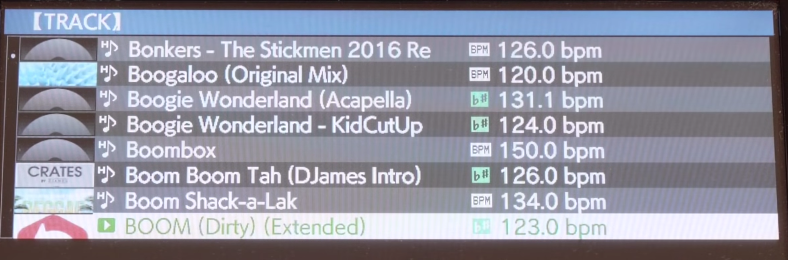
An XDJ player showing harmonically compatible tracks
Alternatively, you can search your library by key, within this view you can scroll to the key of the playing song highlighted in green. Once you select this, harmonically compatible keys will display and you can enter any of these keys and view the tracks inside.
Traktor
Native Instruments have chosen to use the Open Key Notation system within Traktor. This is very similar to the Camelot wheel and as such, is quite easy to follow. Unfortunately, Traktor doesn’t show the colour of the wheel as Serato does. However, there is a handy shortcut within Traktor’s library that allows you to view all the songs within the harmonic range.
Press the magnifying glass icon next to the key on any track in the library view to instantly see all the compatible songs within your library. It’s a quick and easy way to navigate through your compatible tracks without having to change views or settings.
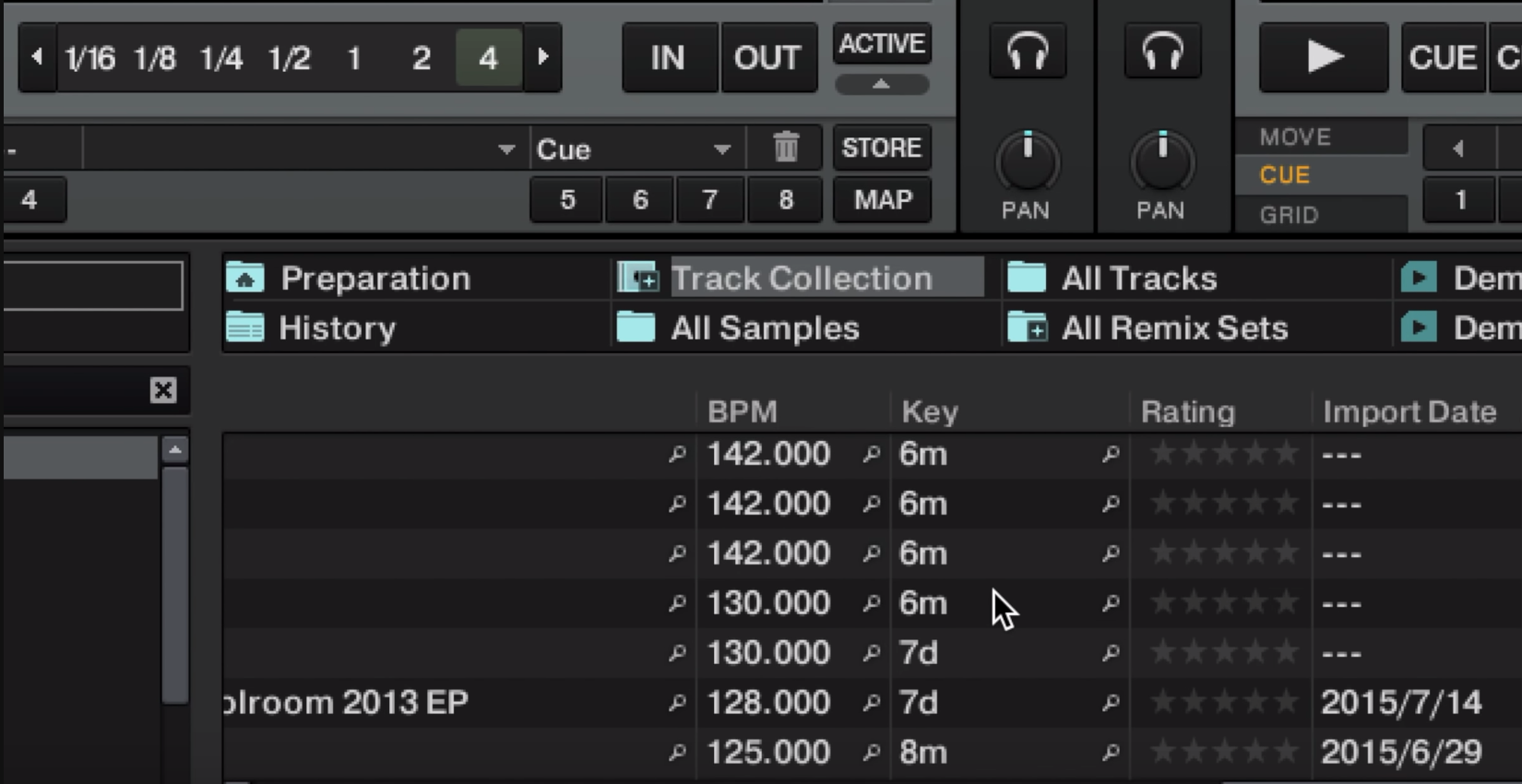
Press the magnifying glass next to the Key to view all compatible tracks within your library
In conclusion
Now you know how to find the key, and how to display them within your software, it’s time to start mixing in key. Now should you mix in key all the time? It’s a much-discussed topic, but in short, it’s up to you as a DJ. If you are mixing two tracks with the melodies overlapping, then you should always try to mix in key as it will blend and sound so much better.
However, if your mix will be completed over a drum loop. For example, there isn’t much benefit to mixing in key as melodic sounds won’t be found in simple drum loops, but in the synths and vocals. When planning a mix, we recommend you take into account the keys of your tracks, but that’s not to say you shouldn’t mix two songs that aren’t compatible.
Mixing in key is just another tool to make you sound better as a DJ and isn’t a strict rule you must abide by! Have a go for yourselves and see what tracks mix together harmonically, you’ll be surprised how good some of them sound!
Video Tutorial
Do you want to learn more advanced DJ skills?
Now you understand keys, take a look at our more advanced DJ courses!






0 Comments
Trackbacks/Pingbacks