Serato DJ Tutorial For Beginners
Whether you decide to start on a Pioneer DDJ SB3, a Numark Mixtrack Pro or a Roland DJ 808, the essentials to get started in Serato DJ Lite or Serato DJ Pro remain the same. Today we look at the very basics to get you started correctly within the Serato DJ software!
Before we can start DJing we need to ensure our music is loaded into Serato correctly and that we have analysed it for the best results. We will break down the various ways to import your music into Serato below. If you haven’t downloaded any music just yet, click this link and download our FREE starter pack as used in our tutorial video.
Serato DJ Crates
Serato uses a crate system to store music within its library. To create a new crate simply click the New Crate button which looks like this. You can rename crates by double-clicking on their names and stack them by dragging one crate onto another. This creates subcrates which can help with organisation. To add music into a crate you can simply navigate to your music within Finder or Windows Explorer and drag it into the crate. Alternatively, you can use Serato’s inbuilt navigation by pressing ‘Files’ and dragging the tracks into a crate.
iTunes in Serato DJ
Using iTunes in Serato couldn’t be easier. Simply click the gear icon to access settings, then navigate to library and view settings. You will see the “show iTunes library” option. Simply check this option to show your iTunes library above the crates section in Serato DJ. Please note that Serato will need restarting before any changes made in your iTunes library will show, so don’t add to your playlists in iTunes whilst Serato is running.
Streaming Services – Tidal, Beatport Link, Beatsource & Soundcloud Go
A recent addition to Serato, the integration of streaming platforms allows DJs to playback tracks found on either service. You will need a valid subscription with either platform to access the music in Serato. To link it to your software, navigate to the Library and View Settings then log in to your streaming service account. Once logged in your playlists will show above the crates. You can also add to playlists created within the Soundcloud or Tidal website and apps.
Please note at this time you can’t drag streaming tracks into other Crates. You also can’t record your mixes whilst using streaming tracks and at the time of writing, you need to be connected to the internet at all times to play. Only Beatport Link and Beatsource offer offline storage on selected plans.
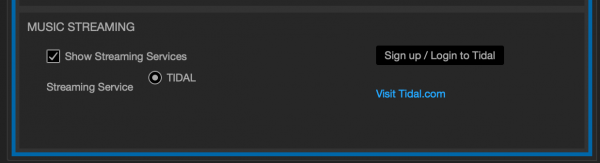
Music Streaming is now within Serato’s preferences.
Music Analysis
Once your tracks are loaded into your Serato library via any of the above methods you will need to analyse them. Analysing the track gives important information about the track such as it’s volume, the BPM and the key it’s in. When you play a song for the first time in Serato it will analyse it but this can slow down your workflow as you await the BPM information to be displayed. It’s for this reason we recommend you pre analyse your library before any sets.
How to Analyse Music In Serato
Launch Serato without any hardware plugged in to enter preparation mode. From here we can select all our tracks from our library by pressing CMD+A on a Mac or CTRL+A on Windows. Once all the tracks in our library or crate are highlighted, simply drag them over the Analyse Tracks button and it will begin. Once the analyse window has automatically closed you’re ready to plug some decks in and begin DJing!
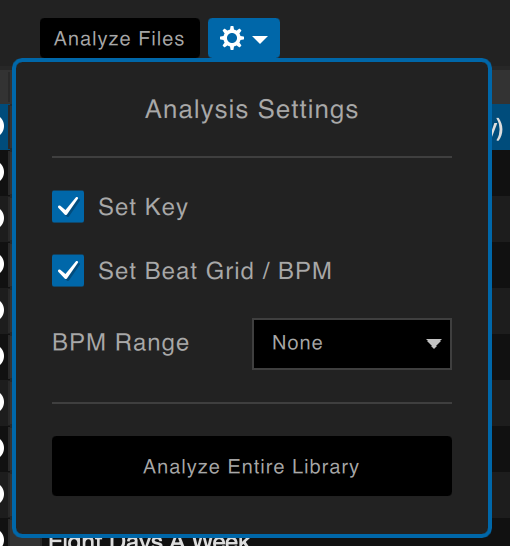
Make sure you tick the Set Key box in the Analysis Settings in Serato
Setting Up Your DJ Controller
Now your library is set up and ready it’s time to plug in some decks. This varies for each different piece of equipment so if you are unsure please check your owners manual. However, for the majority of hardware it’s as simple as plugging in your USB cable and if necessary, the power adaptor. Once the decks are plugged in and turned on Serato should change view slightly with the on-screen crossfader disappearing.
Now we are all set up and ready to play we just need to connect some speakers to the ‘Master Out’ on the rear of the decks. These will vary with the speakers you have and the cables available to you but the vast majority of beginner controllers use red & white RCA connectors which are commonplace with most home grade AV equipment.

The RCA connections on the back of the DDJ SB3
Your First Mix on Serato DJ
Now we are fully set up and ready to perform our first mix within Serato DJ! Watch below as our DJ tutor Jamie Hartley shows you how to perform your first basic mix within Serato DJ Lite on the Pioneer DDJ SB3 controller. If you enjoyed this quick getting started guide and want to learn more make sure to check out our dedicated Serato DJ Beginner course in the link below. The best of luck and happy mixing!
Want to learn more about DJ’ing on Serato?
Most relevant courses for Serato:






0 Comments